The extended properties option at report level allows you to create additional fields. For example, you can create additional fields to describe the approval status of the report.
To add additional fields at report level, follow these steps:
- Go to Application Menu > Miscellaneous > Reporting Manager.
- Expand the desired category.
- Expand the Reports node.
- Click the desired report.
- Click Extended Properties.
- Click Edit.
- Click Configure.
- Click Edit.
- Drag the Check Box and drop it in the Configure Form.
- In Properties, double-click the Field cell and edit the value to Approved.
- Toggle the Published switch to ON to publish the check box.
- Toggle the Visible in Extended Properties to ON to make the check visible in the Extended Properties tab.
- Similarly, add one more check box, with Field value, Not Approved.
- Click Save.
- Click Save.
The following page appears.
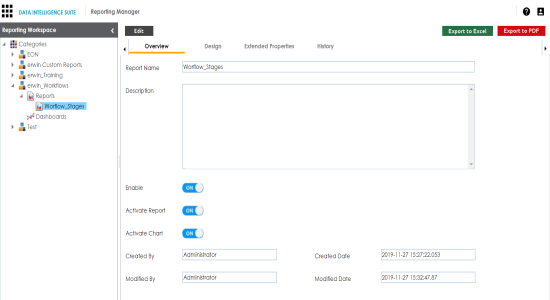
The Extended Properties page appears.
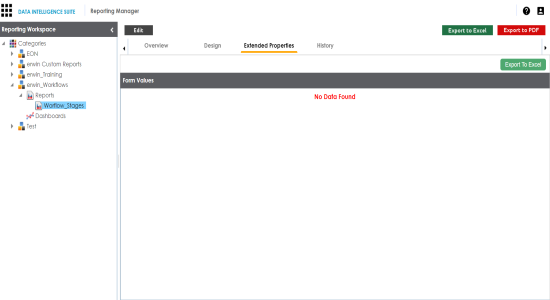
The following page appears.
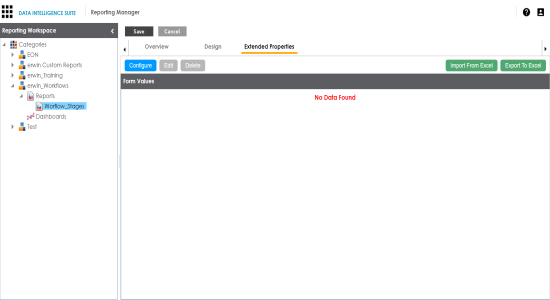
The Extended Properties Configuration page appears.
For an illustration, add fields to describe the approval status of the report.
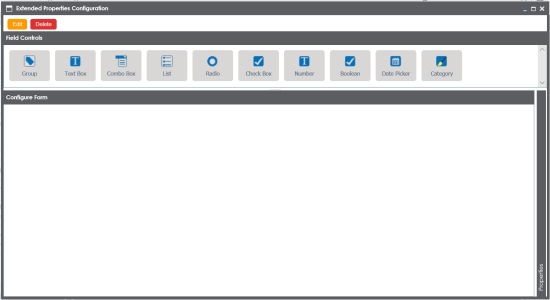
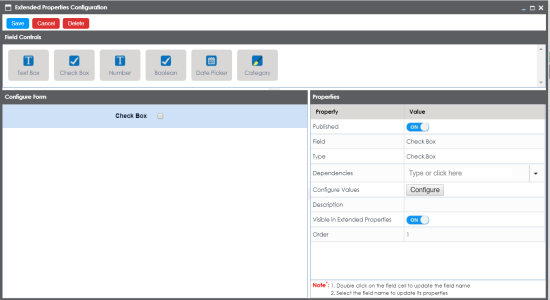
The Configure Form appears as shown.
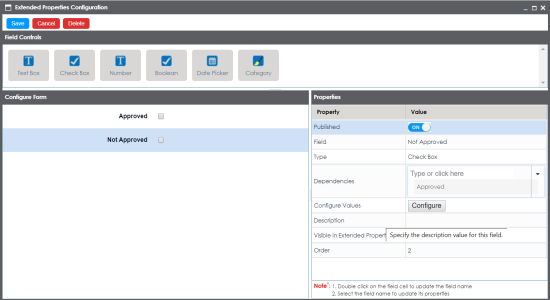
The Extended Properties are updated.
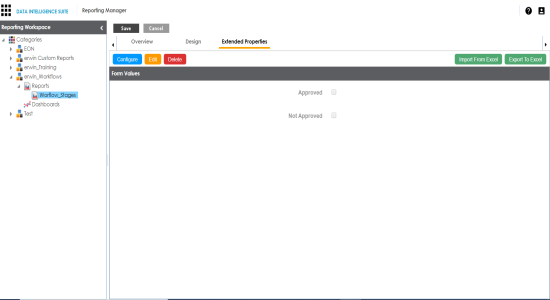
The report is updated.
|
Copyright © 2020 erwin, Inc.
All rights reserved.
|
|